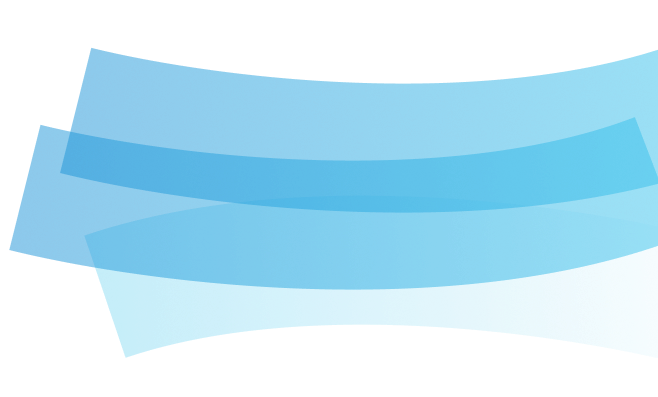
At Mind the Speed, we pride ourselves not only on our customer service and support
but also on ensuring we have the best quality bandwidth with optimised routes to all global regions.
For customers
who require excellent performance for real-time applications and gaming, lower latency is crucial.

Network latency, measured in milli-seconds (ms), is the amount of time it takes for data to travel across a network. The lower the latency, the better the performance of your applications.
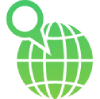
We have pre-populated various content provider endpoints across the globe so you can compare your Internet Service Provider's latency to ours. We have also included latency metrics from our threeheading local data centres in Cape Town, Durban, and Johannesburg.
Our latency tool is integrated into our environment, so the information displayed is real-time latencies at this point of time. Network conditions can change if there is an issue on a primary path.
| Region | Cape Town | Johannesburg | Durban |
|---|
cmd and press Enter or click OK.In the Command Prompt window, type the following command:
Replace <hostname or IP address> with the actual host name or IP address you want to ping. For example:
The output will show if the host is reachable or not. If the ping is successful, you will see replies from the host. If it fails, you may see messages like "Request timed out" or "Destination host unreachable."
Applications > Utilities > Terminal and double-click to open it.Terminal, and press Enter.In the Terminal window, type the following command:
Replace <hostname or IP address> with the actual host name or IP address you want to ping. For example:
On a Mac, the ping command runs indefinitely by default. To stop it, press Control + C on your keyboard.
The output will show if the host is reachable or not. If the ping is successful, you will see replies from the host. If it fails, you may see messages like "Request timeout for icmp_seq" or "ping: cannot resolve <hostname>: Unknown host."
The above indicates that your latency with your Internet Service Provider is 14ms.
That's it! You've successfully conducted a ping test from a Mac.
Applications > Utilities > Terminal and double-click to open it.Terminal, and press Enter.In the Terminal window, type the following command:
Replace <hostname or IP address> with the actual host name or IP address you want to ping. For example:
On a Mac, the ping command runs indefinitely by default. To stop it, press Control + C on your keyboard.
The output will show if the host is reachable or not. If the ping is successful, you will see replies from the host. If it fails, you may see messages like "Request timeout for icmp_seq" or "ping: cannot resolve <hostname>: Unknown host."
The above indicates that your latency with your Internet Service Provider is 14ms.
That's it! You've successfully conducted a ping test from a Mac.
Applications > Utilities > Terminal and double-click to open it.Terminal, and press Enter.In the Terminal window, type the following command:
Replace <hostname or IP address> with the actual host name or IP address you want to ping. For example:
On a Mac, the ping command runs indefinitely by default. To stop it, press Control + C on your keyboard.
The output will show if the host is reachable or not. If the ping is successful, you will see replies from the host. If it fails, you may see messages like "Request timeout for icmp_seq" or "ping: cannot resolve <hostname>: Unknown host."
The above indicates that your latency with your Internet Service Provider is 14ms.
That's it! You've successfully conducted a ping test from a Mac.
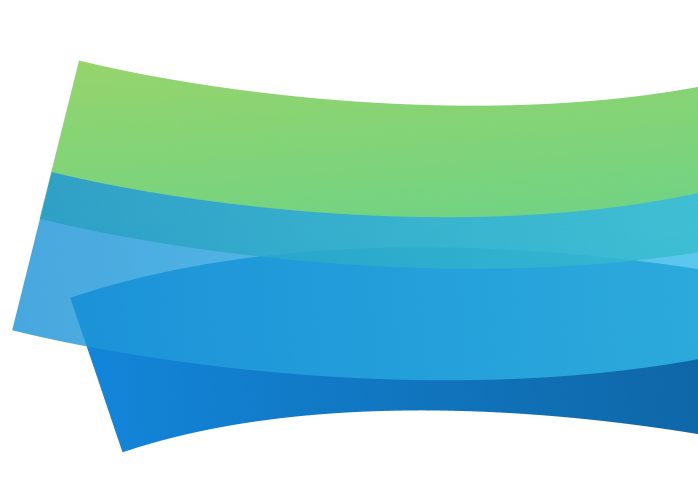
If you would like to know the latency to a host name or IP address that is not listed, please email support@mindthespeed.co.za, and we will be happy to check and provide the latency for you.
get in touch